In the interest of comparison with Lulu, I’m going to be documenting my experience with Kindle Direct Publishing and Create Space for making the hardcopy version of my book.
The ISBN
Thankfully, Amazon supplies ISBNs. If you’re curious about how the whole ISBN thing works, have a read. I’m not about to go forking out big bucks for a number, so I’ll get a free one, thank you very much.
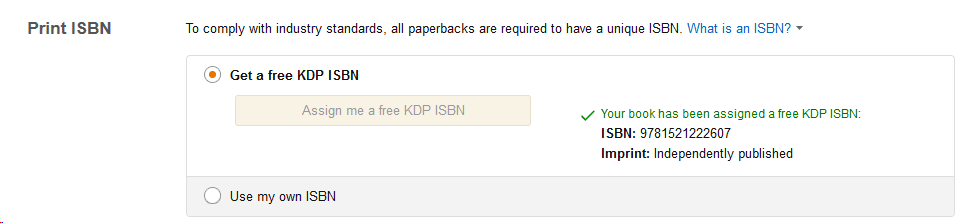
Tick the box and away you go. The ISBN is issues and it’s supposed to go… where? Good question. Thankfully, my experience with Lulu shows that it needs to be on the second page, after the title page, of your book, under the copyright notice.
For more information on ISBN, copyright and table of contents, check out this post.

I’m going to stick to this format, because it works. Speaking of format…
The Format
KDP doesn’t give you a visual guide for how the book will turn out. I guess it doesn’t really need to
The options chosen by default sound reasonable enough, but if you’re interested, like I was, in the other options, you can hover over the blue text and get hints. For the trim size, which is very important to get right, I needed to know what the book would look like in the end. Following the link in the hover-over, you get a table like this:
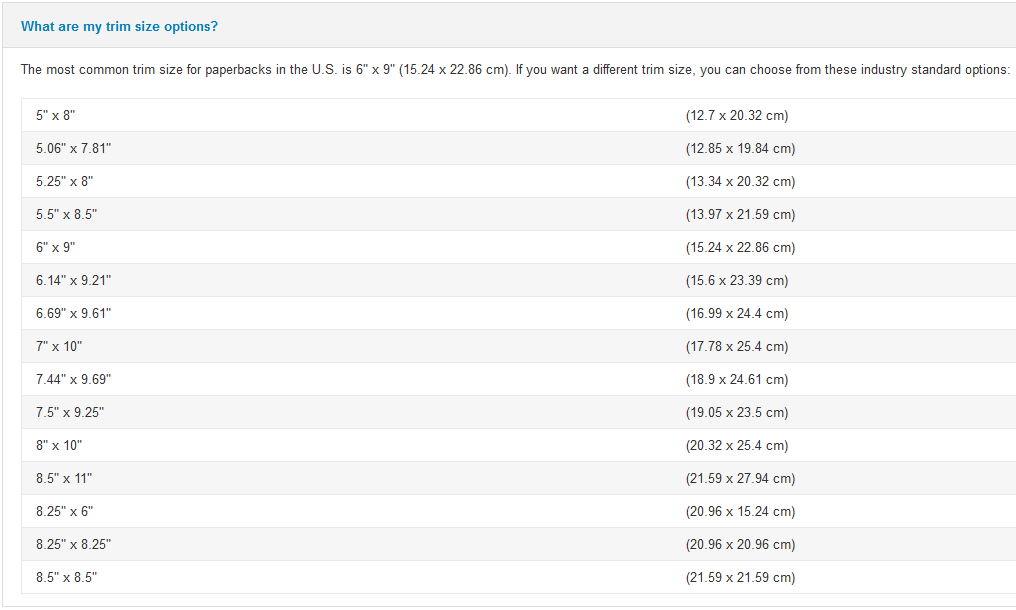
Whoa. Ok. Cool. You know what? Let’s just stick with 6″ x 9″ for now, yeah? If that’s the most popular, then why buck the trend?
Along with the dimensions, there’s also the paper type (cream, white) and the ink type (black, colour). I think I’ll go cream and black, please. One sugar. Ta.
Now, while we’re on the topic of formatting, I need to get the ebook manuscript and tidy it up, because, like Lulu, the upload to KDP recommends PDF. Makes sense. So, in OpenOffice, I need to set the page size and the margins:
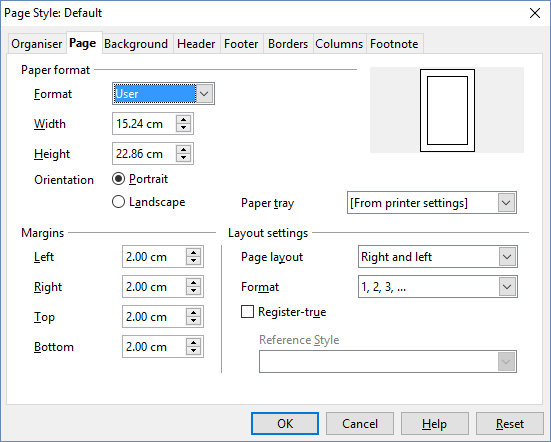
Note the width and height are the same as those specified by KDP? Important point, that. I’ve also set the margin at 2cm to give a comfortable reading experience.
After this, I need to add in page numbers and chapters. I won’t reiterate that, since you can see how I did that here.
Finally, it needs to be exported to PDF.
So far, we’re in similar waters, so that’s helpful. Upload to the KDP and let it do its thing.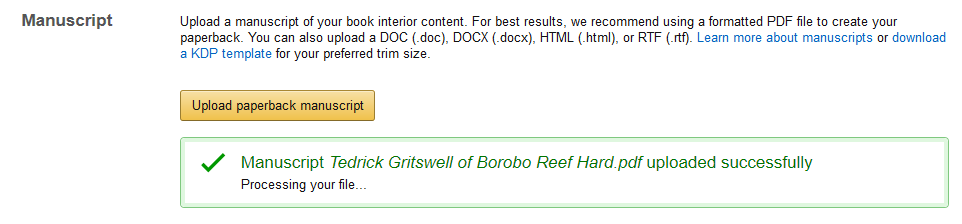
Next comes the bit with the cover. Ooh, now with this, we can only upload a print-ready PDF. Lulu’s cover creator makes it pretty easy to do front, rear and spine, this might be a little more involved.
Stay tuned. I’ll fill you in on the next post.



[…] the previous post I told you how I decided to try out KDP’s Create Space for the paperback version of Tedrick […]
[…] for sticking with me on this ride. I’ll continue with the hardcopy KDP journey in a day or two, once I’ve shaken off the darkwater […]
[…] doing all the setup and tweaking and uploading and tweaking again, I got to the point where I could actually submit the […]