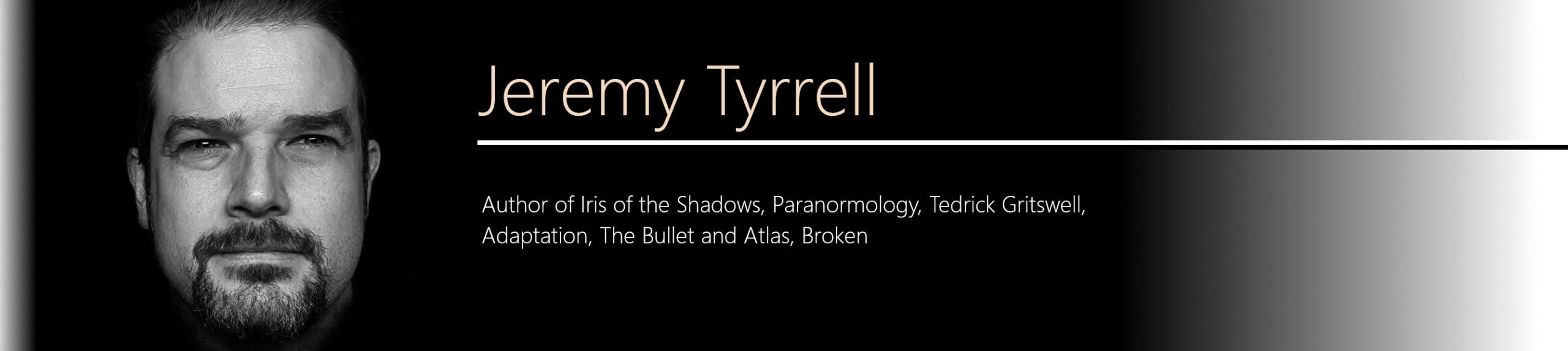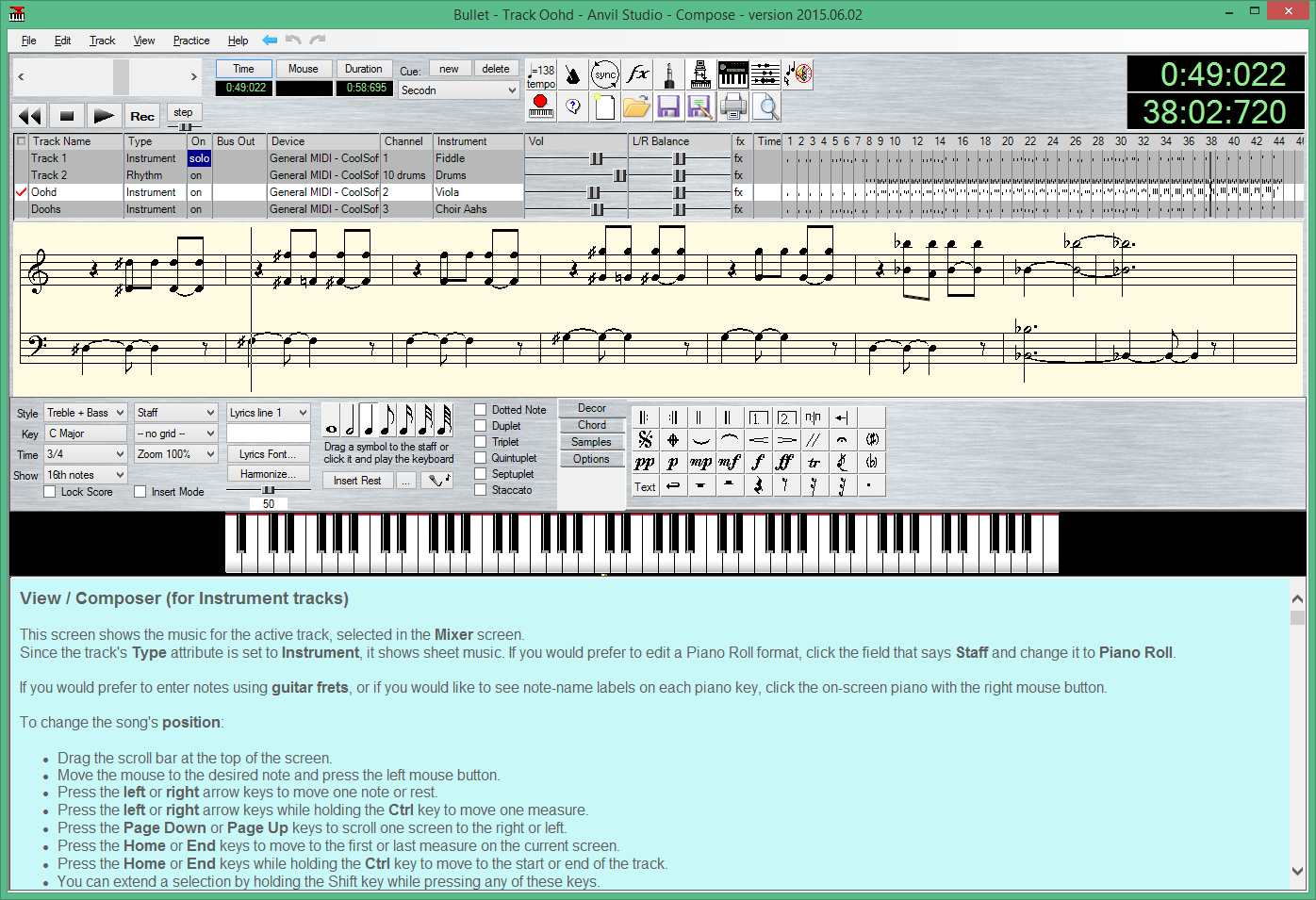Having moving images and sound effects for the animation wasn’t enough. After toying with layering sounds upon sounds to build to a crescendo, I figured out that what was needed was not more crappy sounds, but music. Actual music. It sets the scene, it binds the flow together, it lends to the atmosphere of it all.
Recording
First, I came up with a tune. It’s one that’s been stuck in my head for ages, I don’t know if it’s an actual song or not, but it’s what I chose to run with. So I sang it. Ha! Bad move. Firstly, singing in the shower is one thing, singing into a microphone is something else. In fact, I did try recording it in the shower. It didn’t turn out much better.
There were a few problems. Firstly, I had no musical backing, no metronome, no drums or pianos or violins or guitars. OK, I thought, I’ll just hum it out as a chorus and layer my voice over itself in Audacity. Yeah. Nah. Not good. After a few solid attempts tucked away in the garage, I recorded myself a few times in different keys, mimicked a ‘pom pom-pom’ for the beat and opened the recordings in Audacity.
While it wasn’t terrible, it wasn’t great. It wasn’t even good. Passable might be a stretch. I adjusted the pitch and tempo to get two tracks into line, which helped a bit, but the overall result was underwhelming and unsuitable. Why? Because of a second, larger problem.
While Audacity allows one to increase or decrease the apparent tempo, there’s only so much it can stretch before it starts to sound distorted. So unless I fluked it and got my recorded tune to be pretty close to the timing of the animation, I would have to record it all again. And I was still without instruments.
Phooey.
Midi
Back in the day, when we first got a Sound Blaster, I was introduced to the world of Midi. This topic is pretty huge, but the concept is pretty straightforward. In a similar fashion to Vector versus Raster graphics, using Midis frees one from actually having to play or, in my case, sing a song. Rather one provides instructions for playing the song. Consider a record player versus a sheet of music. A record player plays the record placed upon it. It cannot play an abstract piece of music unless that music is encoded onto a record.
A sheet of music, on the other hand, is similar in that a tune may be derived from it, yet it cannot be used to create that song. Instead a musician, acting as an interpreter, and an instrument, upon which to play the tune. Give the musician a different instrument, and you get a different sound. Up the tempo, change the key, and it’s just a matter of the musician playing the same tune differently.
Not only that, you can give different sheets of music to different musicians and, hey, presto, you’ve got yourself a band. OK, not exactly the same thing, but you get the idea. It allows musical plebs, like yours truly, to slowly create a piece of music, assign instruments, even put in a rhythm track, and make music. You can use your midi to ‘talk music’ to devices like electronic keyboards and sample pads.
Nuts. I don’t have my Sound Blaster anymore. And Midi-mapper, a tool that one could use to define the output device for playing midi files, that used to be in the control panel of Windows 3.1 just isn’t there in Windows 8. A bit of poking about on the web, reading up on a few sites, yep, it’s gone. No! Surely not!
 Fret not! For midi, as I came to find out, is alive and well and not going anywhere soon. As with everything else about this whole project, it took a bit of reading of forums, blogs and how-tos to get my head around it all, but I’m glad I did.
Fret not! For midi, as I came to find out, is alive and well and not going anywhere soon. As with everything else about this whole project, it took a bit of reading of forums, blogs and how-tos to get my head around it all, but I’m glad I did.
I downloaded a few nasty midi composers, not to my liking. They were too clumsy, or they wouldn’t even install properly. Finally, I settled upon a great piece of software called Anvil Studio (www.anvilstudio.com) that enabled me to, from scratch, knock up a tune, add a rhythm track, add a couple more tracks for harmony and, tada! Music!
Alright, maybe it wasn’t that easy. First I had to fish out my old music books and remember things like ‘Middle C’, 4/4, 3/4, 2/4 time, rests, quavers, semi-breves, sharps, flats, chords, staccato, keys. After struggling for a solid hour, I discovered that Anvil doesn’t force you to do things solely with sheet music. For example, I found that there is a ‘view’ of a ‘piano roll editor’, shown on the right here, that let’s you mark out your tune in a graphical format. Purists, look away!
 Not only that, if you’re a guitar buff, you can plot your music on a tablature view.
Not only that, if you’re a guitar buff, you can plot your music on a tablature view.
With each track, I can pick an instrument I want to use to play that tune. It’s kind of cool, really, to see how a song sounds when played with a piano, or a guitar, or a glockenspiel. Best of all, no need to re-record.
What about percussion? I added a rhythm track. First, I played with adding some bass and a crash symbol, just to see how a backing rhythm would sound, then proceeded to fill that in all the way across the tune. Whoa, there’s a better idea. Loops.
Anvil allows me to make a loop, of the various percussive sounds and I can then instruct it to play that over the next portion of a tune. Now that’s handy. No copy and paste errors, and no tedious filling out of a rhythm.
So that’s great news! I had got a veritable orchestra at my disposal, right? Right. Almost. It certainly solved most of the problems outlined above. I can adjust the tempo of the song to fit into the timing of my animation. I have a musical score that I can tweak. I can apply musical instruments to different tracks.
Above all, I don’t have to sing. You can thank me later.
So why ‘almost’? That comes back to how the midi files are rendered. I’ll get onto it in the next post.