Last post I showed you how to begin converting your eBook to a paperback. Choose the font, format, etc. and begin by separating out your first page from the rest.
Now fix up the rest of the front matter.
Copyright
After your title page, add a page devoted to the copyright, ISBN and any further edition, front cover or publication information. I do my own front covers, and publication / printing is at the mercy of Lulu, so I can’t help there, but you will want a copyright.
Lulu can give you a decent copyright, similar to the below.
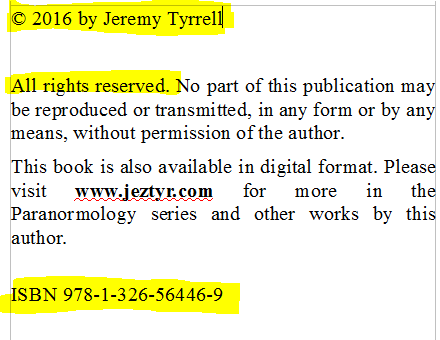
You can insert the copyright character from the ‘Insert’ menu, then selecting ‘Special Character’ or, the easy way, is to type (c) and let Open Office replace it for you with ©.
Make sure you get the year right. And who it’s by. You wrote the book, right? So it’s copyright to you.
Oh, there’s that ISBN again
Yeah, there it is. I usually put in
ISBN XXX-XXX as a big red flag to remind me to replace it with the ISBN once it has been issued.
Copy it and paste it exactly how Lulu gives it to you. While it’s pretty much a bunch of numbers, the separations do have significance, and it’s a heck of a lot easier to double check if you compare the numbers in blocks.
Just… copy it exactly, ok? CTRL + C, CTRL + V. Job done. Move on.
Table of Contents
“Charlotte’s Web” has a table of contents. So does “Celtic Fairy Tales”. “Street Fighter” does not. And guess which of these books people have read? (Hint: It’s not Street Fighter)
I’m also very embarrassed that a novel based on such an atrocious screen play is even sitting on my shelf. Excuse me while I wash my hands.
Back to the table of contents: This is actually really easy.
Create a new page (after your copyright and ISBN), click on the “Insert” menu, then “Indexes and Tables” and then “Indexes and Tables…”. If you’ve marked your Chapters as ‘Headings’, then you’re golden. If not, go back and make all your chapter headings as ‘Headings’.
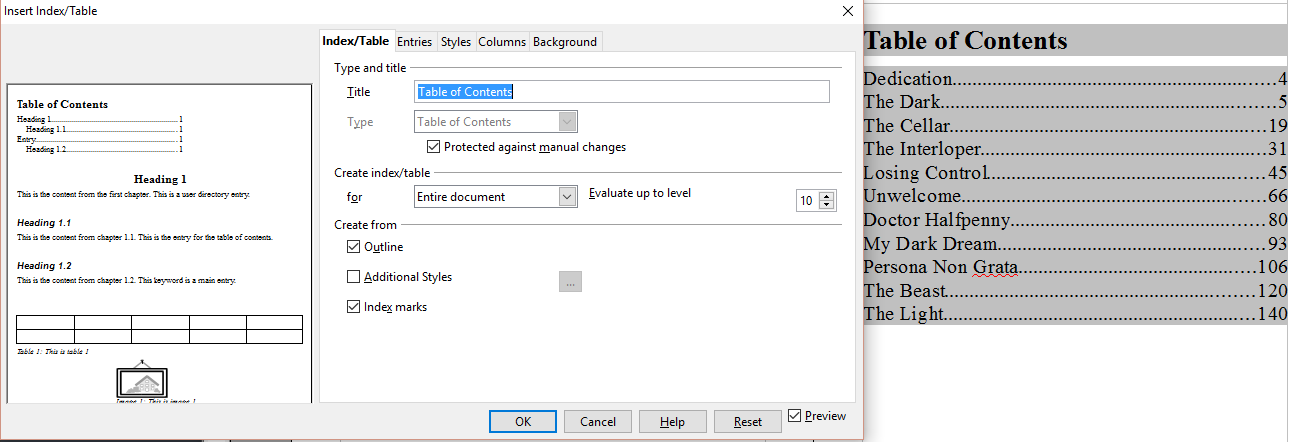
Hit the ok button and, boom, the TOC is made for you.
If you need to style the TOC, click on the element in question, like the Contents Heading and set the font / weight / size as necessary.
One last, but very important, tip: As you shuffle stuff around, add in pagination, modify breaks, etc. the TOC may not (will not) keep up. You need to right click on the grey area of the table and press “Update Index/Table”.
NB: Be sure to Update the Table as the last step before exporting. The Table of Contents must match the page numbers of the chapters perfectly.


[…] you have a table of contents, one of requirements is that the numbers of the chapters must match perfectly. However, there […]
[…] Table of Contents looks correct, font is fine. […]
[…] converted manuscript in […]
[…] too, that the barcode of the ISBN is already overlaid (The one in the picture is not a real ISBN). That’s where it’s […]
[…] Magoo, the third parties have certain requirements that need to be met. Remember how we needed the table of contents to be correct, and the page numbers in the right spots, and Copyright and ISBN to be valid, and the […]
[…] For more information on ISBN, copyright and table of contents, check out this post. […]